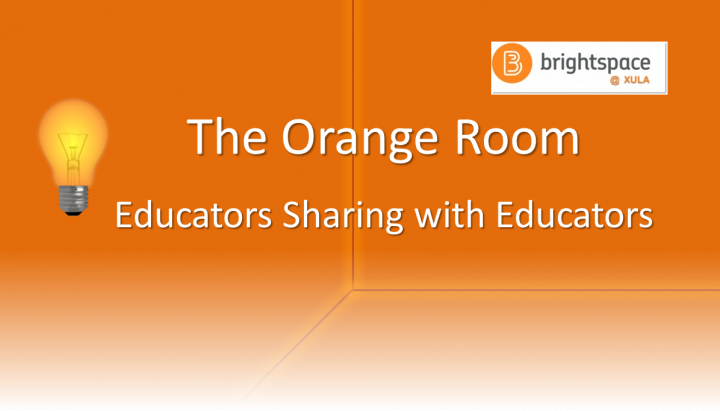Brightspace Educator Share Showcase
The Orange Room
The Orange Room is a community where educators can learn from each other about efficient and innovative ways to use Brightspace. It’s a place where educators can share their tips, suggestions, knowledge, and expertise to help colleagues use Brightspace to improve their teaching and to inspire the next generation of learners.
Do you have a Brightspace tip, suggestion, or are you using Brightspace in an innovative way? If so, submit your Brightspace tip, suggestion, or innovation using The Orange Room submission form.
Educator Stories
Automate Assignment Collection and Simplify Grading with Rubrics
by Janice Florent
Sr. Juliana Haynes, SBS
Assistant Professor, Department of Music
Course: MUSH 2000 - Music Appreciation
Sr. Juliana Haynes teaches two sections of Music Appreciation each semester. As a part of the coursework, students are required to attend five different types of concerts and write a short report on each one. Three of the concert reports are due mid semester with the remaining two reports due by the last day of classes. Sr. Juliana was looking for an easy way to collect and grade the concert reports in Brightspace.
I worked with Sr. Juliana to setup assignment submission folders to collect the concert report assignments. Sr. Juliana is able to provide feedback directly on the submitted assignments using the Annotations tool that is built into Brightspace Assignments.
We created a weighted analytic rubric from the concert report instructions that Sr. Juliana developed for the students. The rubric is attached to each assignment submission folder and allows the students to see the criteria are before they submit their concert reports. Sr. Juliana is able to use the interactive rubric to grade the concert reports. Each level and criteria has default feedback so that when selected during the grading process the student will get additional feedback as to why they received the score. Optionally, Sr. Juliana can edit the default feedback to provide more detailed feedback to the student and/or provide overall feedback to the student.
The Grade Book contains a Selectbox grade item that Sr. Juliana uses to keep track of which students submitted three concert reports by the mid semester due date. The Selectbox grade item is designed to award students 5 bonus points if they submit the three concert reports by the mid semester due date.
Additionally, Sr. Juliana will be able to copy the entire Music Appreciation course into her "empty" Brightspace course shell for the upcoming semester. This will save time in setting up her Music Appreciation courses in future semesters.
These short videos and artifacts explain how we setup her course:
- Concert Report Assignment Instructions
- Setup Grade Book (video)
- Create Concert Report Rubric (video)
- Create Concert Report Assignment Submission Folders (video)
- Submit Assignments - Student View of Course (video)
- Grade Concert Report Assignment Submissions (video)
For more information visit:
- Grade Book
- Simplify Assignment Collection
- Add Feedback and Evaluations to Assignments
- Interactive Rubrics
- Video Notes
- Quicklinks
- Copy Course or Copy Components
- Manage Dates
- Provide Meaningful Feedback to Students
- How to Give Effective Feedback Infographic
An In-Class Feel with Zoom
Ms. Monica Pierre
Adjunct Instructor, Department of Mass Communication
Course: MSCM 2400 – Social Media
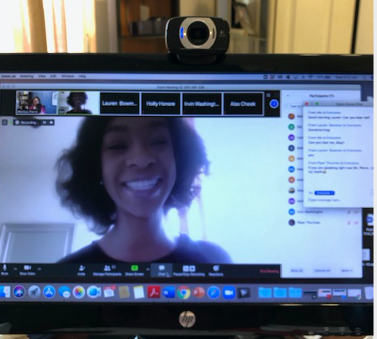
As an adjunct and media professional I often invite industry leaders to my classes to expose students to real- world experiences and assignments. Prior to COVID-19 and the move to online instruction, my social media class was in the early stages of creating campaigns with the Louisiana Organ Procurement Agency/LOPA for organ donation month. The class would break up into teams and come up with a three-day campaign that they would pitch to the organization.
With the switch to online instruction, I was left with a dilemma—do I come up with an alternate assignment because LOPA had to cancel all of its community engagement projects because of the pandemic. How do we salvage the project?
Zoom proved to be an easy solution. Sirdaria Williams with LOPA joined via Zoom to discuss how the Coronavirus had impacted their outreach efforts and why working with the class was critical to create social media content. Zoom functions allowed us to brainstorm in real time, post comments in Chat, poll students on how they planned to communicate with their teams and receive feedback from Ms. Williams about their ideas. It was some of the best student engagement all semester.
The assignment is on track. Students will pitch their social media campaigns to LOPA’s communication team in two weeks on Zoom. LOPA will run the winning teams’ campaigns on its social media platforms, giving the students real-world experience they can put on their resumes.
Zoom is an easy way to be creative and engaging. It gives online instruction an in-class feel.
For more information visit:
- Brightspace Tip #145: Virtual Class Meetings
- How to activate and access your Zoom account
- Where can I find the Zoom link in Brightspace?
- Schedule a Zoom meeting in Brightspace
- Zoom 101: In Meeting Controls (Basic)
- Zoom Help Center
- Comprehensive Guide to Educating through Zoom
- Tips and Tricks for Educators Using Zoom for Virtual Meetings
NOTE: The Schedule a Zoom meeting in Brightspace document was created by another institution. Steps #1 and #2 are not applicable to our configuration. The information in the remainder of the document is applicable to how Zoom works in our integration.
Brightspace Tips
Tip #1: Audio Notes
Dr. Tia Smith
Head, Mass Communication
Course: MSCM/WMST 3333 - Women and Media
I use voice notes to complement grading. I walk students through my rationale for grading, using a rubric as a guide. Students can listen to what they did well and what areas where they need to improve. The audio feedback serves as a “mini moment” of office.... often students want verbal feedback in addition to writing. A bonus is it doesn’t take long at all! Just grade on the go!
Students are pleased when I use voice notes to grade assignments. They seemed to digest the feedback more wholly and with little confusion.
For more information visit:
- Simplify Assignment Collection
- Add Feedback and Evaluations to Assignments
- Video Notes
- Provide Meaningful Feedback to Students
- How to Give Effective Feedback Infographic
Tip #2: Due Dates
Dr. Elizabeth Yost Hammer
Director, Center for the Advancement of Teaching and Faculty Development
and Psychology Professor
Course: XCOR 1011 - Food Matters
I use the due date feature (i.e., assigning a due date) for ALL my assignments, even the ones I collect by hand in class. This provides consistency for students in that they can count on all due dates showing up in their Brightspace calendar, not just for the assignments they submit online.
I decided to do this after a Freshman showed me how the calendar shows up in Pulse (the Brightspace app for students). It gives students a graphic of each week in terms of number of assignments. Unfortunately, my assignments were the only ones included. However, if all faculty used due dates for all assignments, this graphic would be a great time management tool for students!
For more information visit:
Tools and resources to help students stay on track
- Pulse App
- Notifications - Learner (video)
- Make Your Course Pulse Friendly
- Brightspace Tip #74: Manage Dates
- Checklists
- Intelligent Agents
- Release Conditions
- Drip-Feeding
- Completion Tracking
- Class Progress
Tip #3: Badges
by Janice Florent
Sr. Juliana Haynes, SBS
Assistant Professor, Department of Music
Course: MUSH 2000 - Music Appreciation
Use the Awards tool to issue a badge as a reward to encourage and reinforce positive behavior.
Each semester Sr. Juliana requires her students to attend 5 different types of concerts and write a report about each one. Teaching two sections of Music Appreciation with an enrollment of 30 students in each section means Sr. Juliana has to grade approximately 300 concert reports each semester. To spread out her grading workload she encourages students to get an early start on submitting their concert reports. While students will get 5 bonus points for submitting at least 3 concert reports by the end of week 11, Sr. Juliana also wants to reward those students who got an early start on submitting their reports. This semester Sr. Juliana decided to issue an early bird badge to any student who submitted at least one concert report by the end of week 6. While students do not receive points for early submissions, the early birds will receive this badge as encouragement for positive behavior.
Creating and issuing badges in Brightspace is easy. Sr. Juliana received positive feedback from her students. Some students were proudly showing their badge to their peers. She feels that receiving this acknowledgement from her makes the students want to strive to do their best. As mentioned before, the early concert report submissions helps Sr. Juliana to manage her grading workload.
For more information visit:
- Example of Sr. Juliana's Early Bird Gets the Worm badge
- Brightspace Awards Tool
- Brightspace Tip #27: Gamify Your Courses Training Recap
- Why Use Gamification in your Courses?
- Gamifying Grammar, Part I
- Gamification in Faculty Development
- Gamification Pitfalls to Avoid