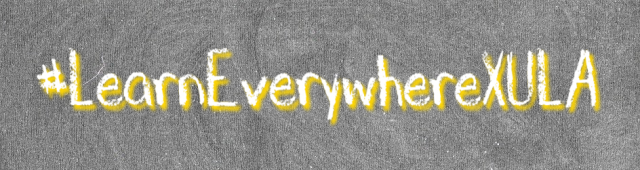Customize Your Course Homepage in Brightspace: Difference between revisions
Jump to navigation
Jump to search
No edit summary |
No edit summary |
||
| Line 1: | Line 1: | ||
''Originally presented for [http://cat.xula.edu/ CAT+FD] on 21 October 2021 by [https://cat.xula.edu/about/staff/jflorent Janice Florent]'' | |||
<div style="text-align: center">[[File:LEX-chalkboard-944.png|640px]]</div> | <div style="text-align: center">[[File:LEX-chalkboard-944.png|640px]]</div> | ||
Revision as of 12:05, 13 October 2021
Originally presented for CAT+FD on 21 October 2021 by Janice Florent
The course homepage is the first page students see when they enter your Brightspace course. This first look at your course will leave a lasting impression. You can customize your course by changing the layout and appearance of your course homepages. You can add dynamic objects to the homepage with the use of widgets. Use the course homepage to orient the students and convey important information. This workshop, the eighth in our #LEX Advance series, builds on the skills you learned in the #LearnEverywhereXULA course and will help you to customize your course homepages to enhance the course experience for your students.
Link to Workshop Recording (coming soon).
- Workshop Slides (coming soon)
- Design a Course Homepage with Widgets (pdf)
- Widgets
- Work To Do Widget
- Quick Eval Widget
- Place Twitter Feed in Custom Widget
- Activity Feed Widget
- List of System Widgets (pdf)
- Change the Name of Your Course
- Change Banner Image and Banner Text (video)
- Brightspace Editor
- Quicklinks
- Replace Strings
- Find Free Images to Use in Your Courses
- List Of Free Photo And Image Editing Tools
- Creative Commons Wiki Resource
- Course Design Suggestions
- How the Human Eye Reads a Website
- #LearnEverywhereXULA Advanced Certification