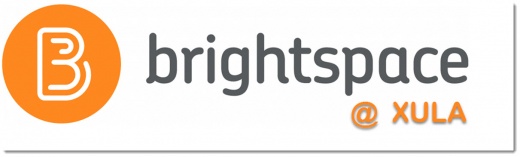Brightspace: Instructors Quick Start Tutorial: Difference between revisions
mNo edit summary |
m formatting |
||
| Line 1: | Line 1: | ||
<div style="text-align: center">[[Image:brightspace-XULA-logo_520.jpg|520px]]</div> | <div style="text-align: center">[[Image:brightspace-XULA-logo_520.jpg|520px]]</div> | ||
Welcome to Xavier University of Louisiana! To successfully teach your courses, you must be able to utilize basic Brightspace tools. If you are not already familiar with Brightspace, or if you need a refresher, you are in the right place! | Welcome to Xavier University of Louisiana! To successfully teach your courses, you must be able to utilize basic Brightspace tools. If you are not already familiar with Brightspace, or if you need a refresher, you are in the right place! | ||
| Line 13: | Line 11: | ||
In addition, D2L provides Brightspace help available 24/7 via Email and Live Chat. Learn more in this [https://cat.xula.edu/food/brightspace-tip-148-help-resources/ CAT FooD Blog post]. | In addition, D2L provides Brightspace help available 24/7 via Email and Live Chat. Learn more in this [https://cat.xula.edu/food/brightspace-tip-148-help-resources/ CAT FooD Blog post]. | ||
=Getting Started Basics= | |||
If you are very new to Brightspace, you should start by reviewing these resources: | If you are very new to Brightspace, you should start by reviewing these resources: | ||
| Line 29: | Line 26: | ||
='''Step 1:''' Set Up Your Gradebook= | |||
The workflow in Brightspace may seem unusual, but it’s best to set up your gradebook first. Once you have your grading scheme in your syllabus, it’s easy to do. If you have little or no experience with using the Grades tool, you can review these resources: | The workflow in Brightspace may seem unusual, but it’s best to set up your gradebook first. Once you have your grading scheme in your syllabus, it’s easy to do. If you have little or no experience with using the Grades tool, you can review these resources: | ||
| Line 43: | Line 40: | ||
='''Step 2:''' Set Up Your Activities= | |||
==Assignments== | |||
If you plan to collect, manage, and grade student work, you will want to use the Assignments Tool in Brightspace. If you have little or no experience with using the Assignments Tool, you can review these resources: | If you plan to collect, manage, and grade student work, you will want to use the Assignments Tool in Brightspace. If you have little or no experience with using the Assignments Tool, you can review these resources: | ||
| Line 54: | Line 51: | ||
==Quizzes== | |||
If you plan to give quizzes, exams, or tests on Brightspace, you can review these resources: | If you plan to give quizzes, exams, or tests on Brightspace, you can review these resources: | ||
| Line 67: | Line 64: | ||
==Question Library== | |||
* [http://cat.xula.edu/food/wp-content/uploads/2017/10/Question-Library-Quick-Reference-Guide.pdf Question Library Quick Reference Guide (pdf)] | * [http://cat.xula.edu/food/wp-content/uploads/2017/10/Question-Library-Quick-Reference-Guide.pdf Question Library Quick Reference Guide (pdf)] | ||
* [https://youtu.be/B-SFKZ1Xl7o Benefits of Question Library (video)] | * [https://youtu.be/B-SFKZ1Xl7o Benefits of Question Library (video)] | ||
| Line 75: | Line 72: | ||
==Associations== | |||
Once you have all your activities set up, be sure each one is associated with the appropriate item in the Grades tool! | Once you have all your activities set up, be sure each one is associated with the appropriate item in the Grades tool! | ||
| Line 82: | Line 79: | ||
='''Step 3:''' Posting Content= | |||
Finally, to post content (course materials) on Brightspace, you can review these resources: | Finally, to post content (course materials) on Brightspace, you can review these resources: | ||
| Line 101: | Line 98: | ||
=Cross-Listed Courses and Multiple Sections= | |||
If you teach a course that is cross-listed, you will have a Brightspace course for each cross-listing. You can combine the cross-listed courses into one Brightspace course so that you can post course materials and grades to one combined Brightspace course. Combining courses may also work for you if you are teaching different sections of the same course and would like to have the different sections combined into one Brightspace course so that you can post course documents and grades in the one combined course. This merging needs to be done before you start adding to the course. [https://cat.xula.edu/food/brightspace-faq/#merge Submit a request to merge your Brightspace courses] before you add course materials or grades to the courses. | If you teach a course that is cross-listed, you will have a Brightspace course for each cross-listing. You can combine the cross-listed courses into one Brightspace course so that you can post course materials and grades to one combined Brightspace course. Combining courses may also work for you if you are teaching different sections of the same course and would like to have the different sections combined into one Brightspace course so that you can post course documents and grades in the one combined course. This merging needs to be done before you start adding to the course. [https://cat.xula.edu/food/brightspace-faq/#merge Submit a request to merge your Brightspace courses] before you add course materials or grades to the courses. | ||
| Line 107: | Line 104: | ||
=CAT+FD Workshop Videos= | |||
==Back to Basics== | |||
* [https://youtu.be/kY7Fzysjn5Q Introduction to Brightspace (7:55)] | * [https://youtu.be/kY7Fzysjn5Q Introduction to Brightspace (7:55)] | ||
* [https://youtu.be/7vbdjQ7fa6E Assignments & Discussions (27:01)] | * [https://youtu.be/7vbdjQ7fa6E Assignments & Discussions (27:01)] | ||
| Line 115: | Line 112: | ||
* [https://youtu.be/dOkXRzN2Azc Brightspace Grades (35:35)] | * [https://youtu.be/dOkXRzN2Azc Brightspace Grades (35:35)] | ||
==Beyond the Basics== | |||
* [https://youtu.be/ATv1nYi5koA Interactive Lecturing Online (40:06)] | * [https://youtu.be/ATv1nYi5koA Interactive Lecturing Online (40:06)] | ||
* [https://youtu.be/eZr6TDRm_W8 Engaging Students Online (33:33)] | * [https://youtu.be/eZr6TDRm_W8 Engaging Students Online (33:33)] | ||
| Line 122: | Line 119: | ||
=Other Helpful Resources= | |||
* [https://cat.xula.edu/food/brightspace-tip-19-google-apps-integration/ Link Your Google Apps to Brightspace] | * [https://cat.xula.edu/food/brightspace-tip-19-google-apps-integration/ Link Your Google Apps to Brightspace] | ||
* [http://cat.xula.edu/food/wp-content/uploads/2017/10/Content-Tool-Quick-Reference-Guide.pdf Content Tool Quick Reference (pdf)] | * [http://cat.xula.edu/food/wp-content/uploads/2017/10/Content-Tool-Quick-Reference-Guide.pdf Content Tool Quick Reference (pdf)] | ||
| Line 133: | Line 130: | ||
=Next Steps= | |||
==<nowiki>#</nowiki>LearnEverywhereXULA== | |||
Xavier faculty who have completed this tutorial and learned the mechanics of Brightspace should consider enrolling in the #LearnEverywhereXULA course. #LearnEverywhereXULA (#LEX) is a Brightspace course organized around the eight [https://www.qualitymatters.org/sites/default/files/PDFs/StandardsfromtheQMHigherEducationRubric.pdf General Standards for Higher Education] set forth in the [https://www.qualitymatters.org/ Quality Matters] Higher Education Rubric Sixth Edition. The information, activities, and assignments in the #LEX course aids faculty in developing high quality, well-designed, objective-driven courses on Brightspace for Xavier University of Louisiana (XULA) students. Enrollment in the #LEX course gives faculty an opportunity to experience Brightspace from a learner's perspective. Additionally, faculty who complete the #LEX course will earn a certificate they can include in their portfolio or other promotional materials. Use this [https://forms.gle/TtarvhcqkeSPkiCR8 enrollment request form] to make the request. | Xavier faculty who have completed this tutorial and learned the mechanics of Brightspace should consider enrolling in the #LearnEverywhereXULA course. #LearnEverywhereXULA (#LEX) is a Brightspace course organized around the eight [https://www.qualitymatters.org/sites/default/files/PDFs/StandardsfromtheQMHigherEducationRubric.pdf General Standards for Higher Education] set forth in the [https://www.qualitymatters.org/ Quality Matters] Higher Education Rubric Sixth Edition. The information, activities, and assignments in the #LEX course aids faculty in developing high quality, well-designed, objective-driven courses on Brightspace for Xavier University of Louisiana (XULA) students. Enrollment in the #LEX course gives faculty an opportunity to experience Brightspace from a learner's perspective. Additionally, faculty who complete the #LEX course will earn a certificate they can include in their portfolio or other promotional materials. Use this [https://forms.gle/TtarvhcqkeSPkiCR8 enrollment request form] to make the request. | ||
'''NOTE:''' An [https://catwiki.xula.edu/LearnEverywhereXULA open version of the #LearnEverywhereXULA course] is available on this wiki. However, completion of the Brightspace #LEX course is required to earn the certificate. Use this [https://forms.gle/TtarvhcqkeSPkiCR8 enrollment request form] to request enrollment in the course. | '''NOTE:''' An [https://catwiki.xula.edu/LearnEverywhereXULA open version of the #LearnEverywhereXULA course] is available on this wiki. However, completion of the Brightspace #LEX course is required to earn the certificate. Use this [https://forms.gle/TtarvhcqkeSPkiCR8 enrollment request form] to request enrollment in the course. | ||
Revision as of 08:15, 20 November 2020
Welcome to Xavier University of Louisiana! To successfully teach your courses, you must be able to utilize basic Brightspace tools. If you are not already familiar with Brightspace, or if you need a refresher, you are in the right place!
Please work your way through this simplified, three-step tutorial as you begin designing your course. CAT+FD staff are available for questions or consultations during regular business hours (9:00 AM - 5:00 PM CDT M-F)
- Contact Information:
- cat@xula.edu
- 504-520-7512
- cat@xula.edu
In addition, D2L provides Brightspace help available 24/7 via Email and Live Chat. Learn more in this CAT FooD Blog post.
Getting Started Basics
If you are very new to Brightspace, you should start by reviewing these resources:
- Navigation (video)
- Account Settings (video)
- Manage Notifications (video)
- Create a Profile (video)
- Pin/Unpin Courses
- Change the Name of Your Course
- Changing the Image for Your Course
- Homepages and Widgets
- Design a Course Homepage with Widgets (pdf)
Step 1: Set Up Your Gradebook
The workflow in Brightspace may seem unusual, but it’s best to set up your gradebook first. Once you have your grading scheme in your syllabus, it’s easy to do. If you have little or no experience with using the Grades tool, you can review these resources:
- Grades Tool Quick Reference Guide (pdf)
- Create a Grading System
- Create a Grade Scheme (video)
- Create a Grade Category (video)
- Create a Grade Item (video)
- Create Grade Exemptions (video)
- Scenario: Final calculated grade using Weighted system
- Grades FAQ
Step 2: Set Up Your Activities
Assignments
If you plan to collect, manage, and grade student work, you will want to use the Assignments Tool in Brightspace. If you have little or no experience with using the Assignments Tool, you can review these resources:
- Assignments Tool Quick Reference Guide (pdf)
- Create a Submission Folder
- Add Restrictions to a Submission Folder
- Grade Submissions in Assignments (video)
- Grade Assignment Submissions Offline (video)
Quizzes
If you plan to give quizzes, exams, or tests on Brightspace, you can review these resources:
- Quizzes Tool Quick Reference Guide (pdf)
- Creating Quizzes
- Overview of Question Types (video)
- Create Quiz Questions
- Create a New Quiz with New Questions (video)
- Create a New Quiz with Imported Questions (video)
- Test/Quiz Question Generator
- Test/Quiz Generator Question Types and Formatting Guide (pdf)
Question Library
- Question Library Quick Reference Guide (pdf)
- Benefits of Question Library (video)
- Create a New Question (video)
- Import Questions into Question Library (video)
- Populate a Quiz with Questions from Question Library (video)
Associations
Once you have all your activities set up, be sure each one is associated with the appropriate item in the Grades tool!
Step 3: Posting Content
Finally, to post content (course materials) on Brightspace, you can review these resources:
- Create a Course Overview (video)
- Add a Module (video)
- Upload a Topic (video)
- Create a File and Insert Stuff (video)
- Delete a Module (video)
- Rearrange Topics, Submodules, and Modules (video)
- Organizing Content in Brightspace
More about Grades & Grading
Cross-Listed Courses and Multiple Sections
If you teach a course that is cross-listed, you will have a Brightspace course for each cross-listing. You can combine the cross-listed courses into one Brightspace course so that you can post course materials and grades to one combined Brightspace course. Combining courses may also work for you if you are teaching different sections of the same course and would like to have the different sections combined into one Brightspace course so that you can post course documents and grades in the one combined course. This merging needs to be done before you start adding to the course. Submit a request to merge your Brightspace courses before you add course materials or grades to the courses.
Additionally, if the course you are teaching is the same as one of your previous courses, you can copy the entire course (or copy components) into your "empty" Brightspace course.
CAT+FD Workshop Videos
Back to Basics
- Introduction to Brightspace (7:55)
- Assignments & Discussions (27:01)
- Tests & Quizzes (25:00)
- Meet Your Class Virtually (34:36)
- Brightspace Grades (35:35)
Beyond the Basics
- Interactive Lecturing Online (40:06)
- Engaging Students Online (33:33)
- (Re)Thinking Exams (43:00)
- Complex Tests in Brightspace (43:40)
Other Helpful Resources
- Link Your Google Apps to Brightspace
- Content Tool Quick Reference (pdf)
- Using the HTML Editor in Brightspace
- Understanding the Grades Tool
- Create an Announcement (video)
- Place Twitter Feed in Custom Widget (pdf)
- Manage Dates
- View Your Course as a Student (pdf)
Next Steps
#LearnEverywhereXULA
Xavier faculty who have completed this tutorial and learned the mechanics of Brightspace should consider enrolling in the #LearnEverywhereXULA course. #LearnEverywhereXULA (#LEX) is a Brightspace course organized around the eight General Standards for Higher Education set forth in the Quality Matters Higher Education Rubric Sixth Edition. The information, activities, and assignments in the #LEX course aids faculty in developing high quality, well-designed, objective-driven courses on Brightspace for Xavier University of Louisiana (XULA) students. Enrollment in the #LEX course gives faculty an opportunity to experience Brightspace from a learner's perspective. Additionally, faculty who complete the #LEX course will earn a certificate they can include in their portfolio or other promotional materials. Use this enrollment request form to make the request.
NOTE: An open version of the #LearnEverywhereXULA course is available on this wiki. However, completion of the Brightspace #LEX course is required to earn the certificate. Use this enrollment request form to request enrollment in the course.