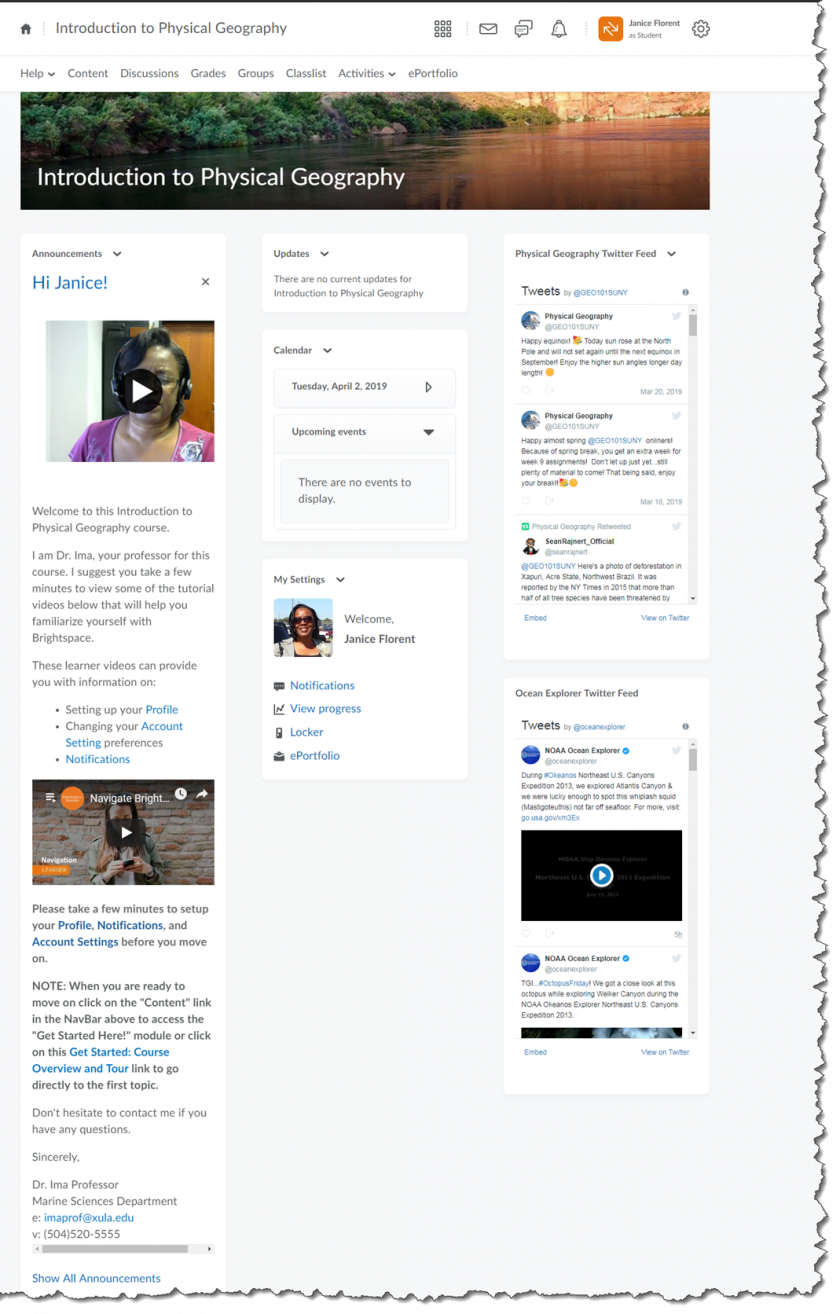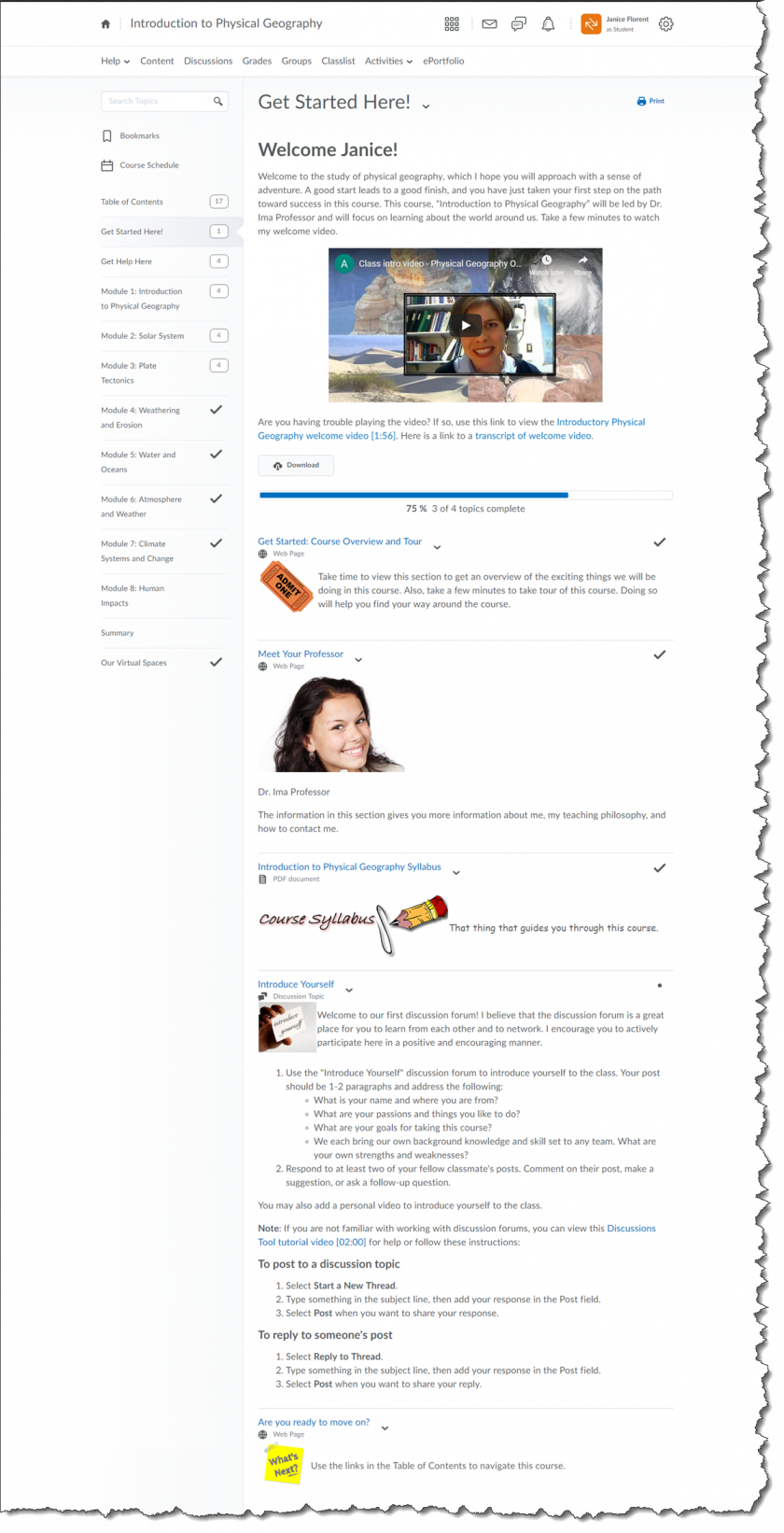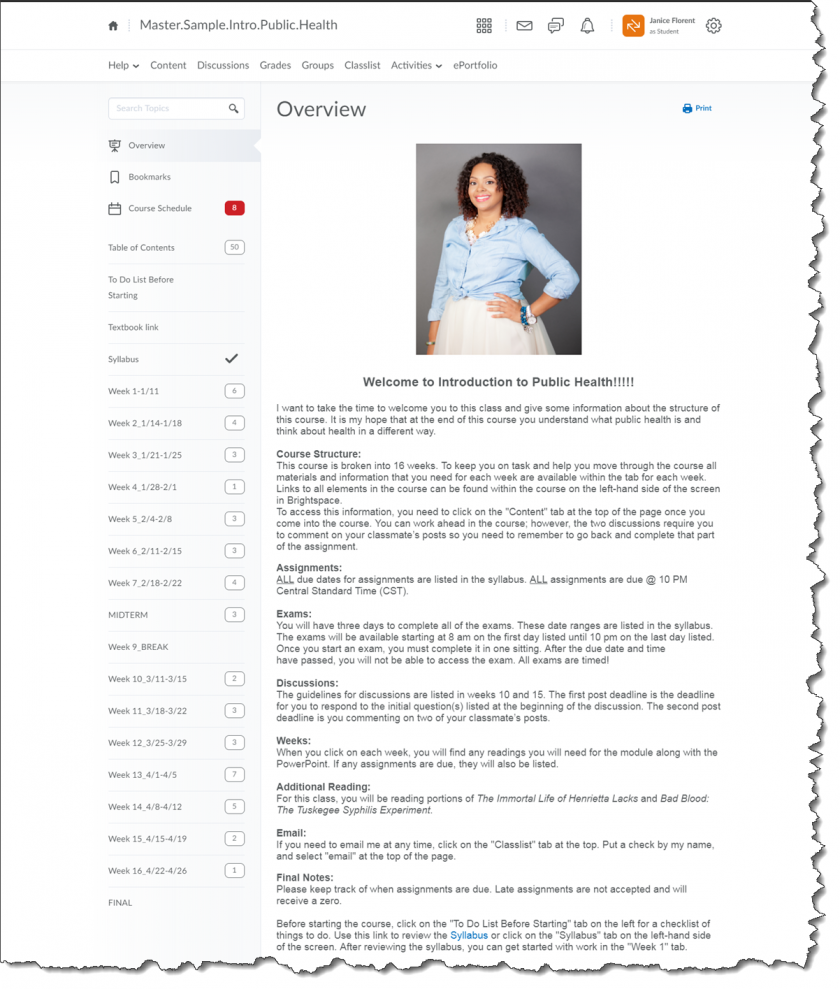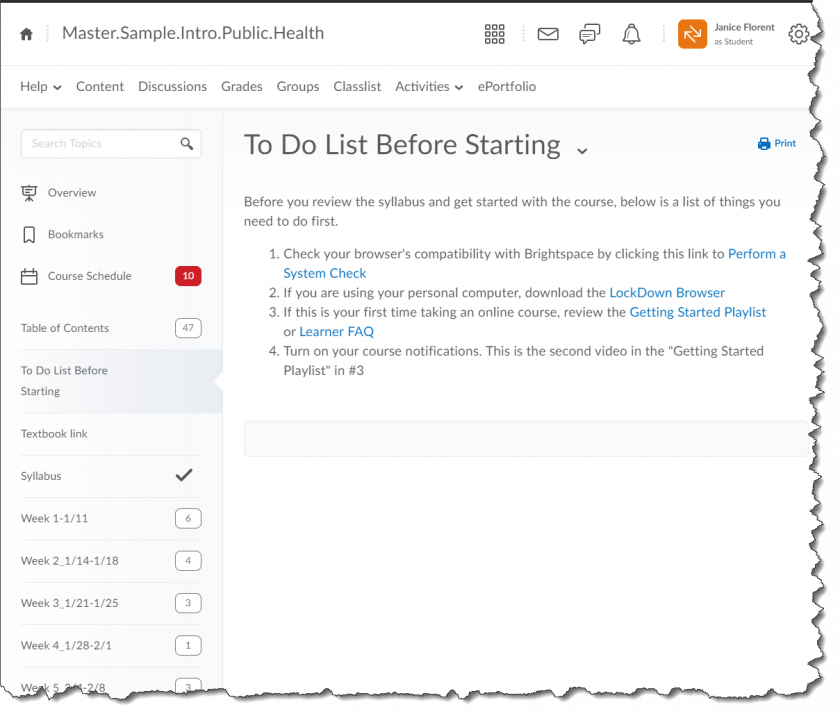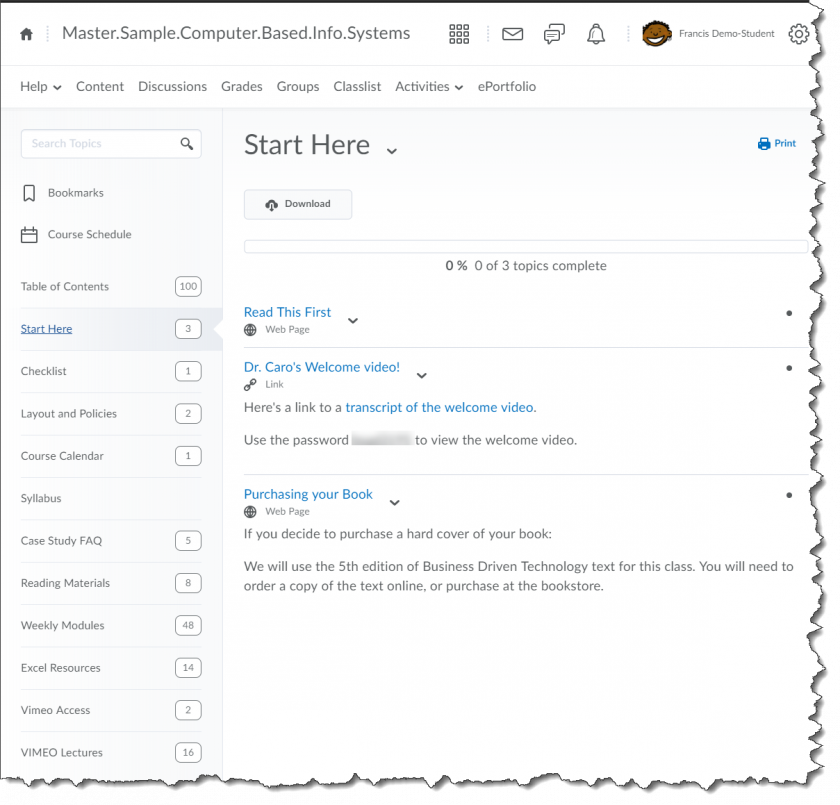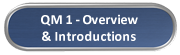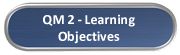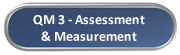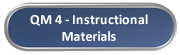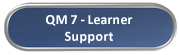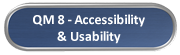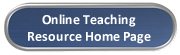QM 1 - Course Examples: Difference between revisions
No edit summary |
No edit summary |
||
| Line 19: | Line 19: | ||
[[File:Intro-Public-Health-Overview-1202.png|840px]] | [[File:Intro-Public-Health-Overview-1202.png|840px]] | ||
===Example 4=== | ===Example 4=== | ||
This To Do List Before Starting module in this sample Introduction to Public Health online course provides students with important information to help them get started. The instructors suggests they turn on notifications to help them stay up to date with what's going on in the course. | |||
[[File:Intro-Public-Health-ToDo-1st-1209.png|840px]] | |||
===Example 5=== | |||
This is an example of a Week 2 course activities module in a sample Introduction to Public Health online course. The course content is organized by weeks. The module for each week starts with a TO DO List so that students know what they have to do each week. Notice one of the activities in week 2 is student introductions, where students are asked to introduce themselves to the class. These introductions help to humanize the online course. | This is an example of a Week 2 course activities module in a sample Introduction to Public Health online course. The course content is organized by weeks. The module for each week starts with a TO DO List so that students know what they have to do each week. Notice one of the activities in week 2 is student introductions, where students are asked to introduce themselves to the class. These introductions help to humanize the online course. | ||
| Line 27: | Line 35: | ||
===Example | ===Example 6=== | ||
This is an example of a START-Course Information module in a sample Elementary French online course. The Start module provides students with information on how to contact the instructor, technical support, syllabus, course calendar, accessibility information, disaster preparedness, privacy, and copyrights. The welcome video and the introductions activity helps to humanize the course. The ''EVERYTHING OK SO FAR?'' topic uses a discussion forum for introductions. A [https://cat.xula.edu/food/brightspace-tip-54-quicklinks/ quicklink] to the discussion forum is provided in the instructions so that the students can go directly to the discussion forum. | This is an example of a START-Course Information module in a sample Elementary French online course. The Start module provides students with information on how to contact the instructor, technical support, syllabus, course calendar, accessibility information, disaster preparedness, privacy, and copyrights. The welcome video and the introductions activity helps to humanize the course. The ''EVERYTHING OK SO FAR?'' topic uses a discussion forum for introductions. A [https://cat.xula.edu/food/brightspace-tip-54-quicklinks/ quicklink] to the discussion forum is provided in the instructions so that the students can go directly to the discussion forum. | ||
| Line 34: | Line 42: | ||
===Example | ===Example 7=== | ||
This is an example of a Start Here module from a sample Computer Based Information Systems online course. The Start Here module includes a Read This First topic which gives students important information they will need to be successful in the course. A welcome message video from the instructor helps to humanize the online course. | This is an example of a Start Here module from a sample Computer Based Information Systems online course. The Start Here module includes a Read This First topic which gives students important information they will need to be successful in the course. A welcome message video from the instructor helps to humanize the online course. | ||
| Line 41: | Line 49: | ||
===Example | ===Example 8=== | ||
This is an example of a course preparation checklist in a sample Computer Based Information Systems online course. Using Brightspace's [https://cat.xula.edu/food/brightspace-tip-21-checklists-and-self-assessments-training-recap/ Checklist tool] makes it easy for the instructor to provide a [https://cat.xula.edu/food/brightspace-tip-54-quicklinks/ quicklink] to course content that is inside or outside of the course. Students can go directly to the content for the checklist item. Each checklist item includes a due date. Students will see due dates when they look at entries in the course calendar. The due dates help students to stay on track. | This is an example of a course preparation checklist in a sample Computer Based Information Systems online course. Using Brightspace's [https://cat.xula.edu/food/brightspace-tip-21-checklists-and-self-assessments-training-recap/ Checklist tool] makes it easy for the instructor to provide a [https://cat.xula.edu/food/brightspace-tip-54-quicklinks/ quicklink] to course content that is inside or outside of the course. Students can go directly to the content for the checklist item. Each checklist item includes a due date. Students will see due dates when they look at entries in the course calendar. The due dates help students to stay on track. | ||
Revision as of 13:52, 30 April 2019
Course Overview and Introduction
Example 1
This is an example of the course home page from a sample Introduction to Physical Geography online course. An announcement on the course homepage welcomes students to the course and provides instructions on how to get started.
Example 2
This is an example of a Get Started Here module from a sample Introduction to Physical Geography online course. This module gives students course overview and tour. Notice one of the activities in the Get Started Here module is introductions. The instructor has introduced herself and setup a discussion forum where students are asked to introduce themselves to the class. The introductions help to humanize the online course. The module ends with instructions on what to do next.
Example 3
The Course Overview in this sample Introduction to Public Health online course welcomes the students to the course and provides information about the structure of the course. The instructor has included a profile picture to help humanize the course.
Example 4
This To Do List Before Starting module in this sample Introduction to Public Health online course provides students with important information to help them get started. The instructors suggests they turn on notifications to help them stay up to date with what's going on in the course.
Example 5
This is an example of a Week 2 course activities module in a sample Introduction to Public Health online course. The course content is organized by weeks. The module for each week starts with a TO DO List so that students know what they have to do each week. Notice one of the activities in week 2 is student introductions, where students are asked to introduce themselves to the class. These introductions help to humanize the online course.
Example 6
This is an example of a START-Course Information module in a sample Elementary French online course. The Start module provides students with information on how to contact the instructor, technical support, syllabus, course calendar, accessibility information, disaster preparedness, privacy, and copyrights. The welcome video and the introductions activity helps to humanize the course. The EVERYTHING OK SO FAR? topic uses a discussion forum for introductions. A quicklink to the discussion forum is provided in the instructions so that the students can go directly to the discussion forum.
Example 7
This is an example of a Start Here module from a sample Computer Based Information Systems online course. The Start Here module includes a Read This First topic which gives students important information they will need to be successful in the course. A welcome message video from the instructor helps to humanize the online course.
Example 8
This is an example of a course preparation checklist in a sample Computer Based Information Systems online course. Using Brightspace's Checklist tool makes it easy for the instructor to provide a quicklink to course content that is inside or outside of the course. Students can go directly to the content for the checklist item. Each checklist item includes a due date. Students will see due dates when they look at entries in the course calendar. The due dates help students to stay on track.